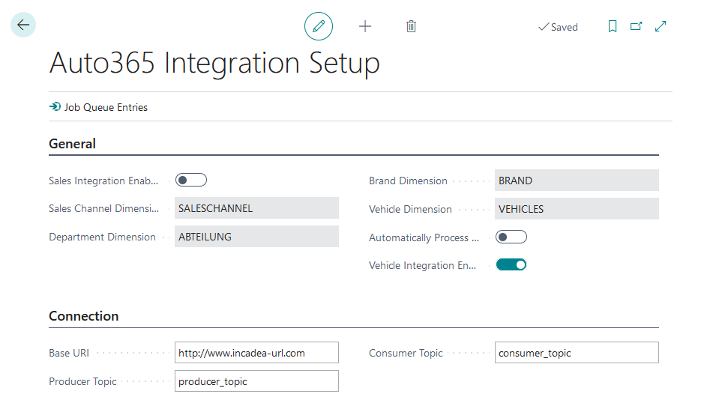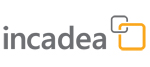 |
 How to set up incadea Automotive365 Accounting
How to set up incadea Automotive365 Accounting| 1. | Install the app from https://appsource.microsoft.com | ||||
| 2. | Run the RapidStart-Package (delivered separately) | ||||
| 3. | Search for Auto365 Integration Setup.
| ||||
| 4. | Activate Sales Integration Enabled. By activating this field you also enable the link to the Connection for the Sales Documents integrations and setup synchronization. | ||||
| 5. | Select “Saleschannel” for the field Sales Channel Dimension. | ||||
| 6. | Select “Abteilung” for the field Department Dimension. | ||||
| 7. | Select “Brand” for the field Brand Dimension. | ||||
| 8. | Select “Vehicles” for the field Vehicle Dimension. | ||||
| 9. | Activate Automatically Process Sales Documents. By activating this field imported invoices and credit memos are created and posted. | ||||
| 10. | Activate Vehicle Integration Enabled. By activating this field vehicles, which are involved in a posted document, are automatically created. |
 | The values, which you have to select for step 4-7 are only example ones. You can select any Dimension Code you want to, since there is no "pre-defined" value to select. But you have to make sure, that each field is assigned to a unique Dimension Code. |
As for the Connection FastTab, enter the following information (this connection setup is also used for pushing the setup tables):
 | The information for Connection has to be entered by a e.g. system administrator, since this information is more technical. |
| 1. | In the field Base URl enter the URL for the Connection link, e.g. http://www.incadea-url.com. |
| 2. | In the field Producer Topic enter the respective value, e.g. producer_topic. |
| 3. | In the field Consumer Topic enter the respective value, e.g. consumer_topic. |
 | When Automatically Process Sales Documents is enabled, a new job queue is created in order to process the pending records (Codeunit 70675576 INCA Auto365 Sales Doc Mgmt.). When Sales Integration Enabled is activated, the system verifies that both Base URL and Consumer Topic fields are not empty and creates a new job queue in order to periodically exchange data (Codeunit 70675577 INCA Auto365 Sales Data Integr.). When Vehicle Integration Enabled is activated, there is also a job queue created, which is responsible for creating a vehicle entry and vehicle ledger entries (Codeunit 70675580 INCA365 Vehicle Management). You can check these job queue entries by clicking on Job Queue Entries on the setup page. |